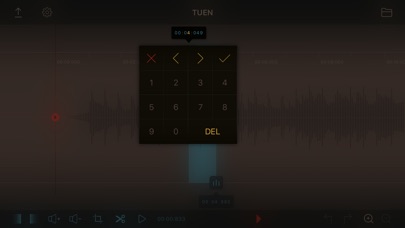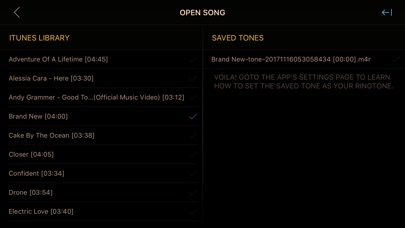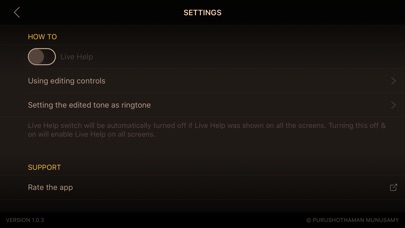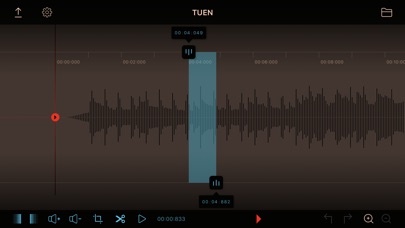
TUEN: Ringtone Maker app for iPhone and iPad
Developer: Purushothaman Munusamy
First release : 15 Nov 2017
App size: 27.21 Mb
Tired of the boring ringtone editors? Meet TUEN, the best ringtone editor!
Creating ringtones was never this fun! If you are someone who always wanted a ringtone making app which looks beautiful and gives you a lot of control over your ringtones - you just got lucky! Your ringtone editing process is about to get more fun with this passionately developed ringtone maker.
TOP FEATURES
« Create ringtones from audio or video (from iTunes, Photo Library & Files)
« Export as ringtone or song
« iOS 11 Files app support
« Undo/redo the editing
« Fade in, volume up, volume down, cut, crop
« Customisable tone length
FEATURES
« IMPORT AUDIO/VIDEO ::: Import audio or video from iTunes, Photo Library or Files to create ringtones.
« EXPORT AS RINGTONE/SONG ::: After editing the audio, you can export it as a ringtone or as a song. You can also export the current selection quickly, if youre good with the selection.
« FILES APP ::: You can import audio or video from Files app.
« ITUNES FILES SHARING ::: You can import or access the exported tones using iTunes File Sharing. The files you add in iTunes File Sharing can be accessed from SAVED TONES section in the app.
« SELECT TIMELINE ::: Selecting a portion of an audio was never this convenient & easy. Double tap on the top or bottom thumb to toggle selection. Once selection mode is on just drag the thumbs around to adjust the selected area. For precise selection, tap on the time displaying with the thumbs to input the time where you want to move the thumbs to.
« DRAG SELECTION ::: You can drag the selection rectangle (hold it for a split second) to adjust the timeframe! Wow!
« CROP ::: If you want to just keep the selected area and remove everything else just tap on the crop button at the bottom bar.
« CUT/REMOVE ::: Just tap on the cut button at the bottom bar to remove the selected area.
« FADE IN/OUT ::: Tap on the fade in/out buttons to fade in/out the selected area. Awesome!
« INCREASE/DECREASE VOLUME ::: Increase/decrease the volume of the selected area by tapping on the increase/decrease volume buttons on the bottom bar.
« UNDO/REDO ::: Dont worry if you did a wrong editing. The undo/redo buttons on the bottom right got your back.
« SEEK QUICK ::: You can drag the scrubber to seek to that position. Or, you can long press anywhere on the timeline to seek to that position right away. Dragging the scrubber to outside of the timeline would vibrate the phone to alert you.
« SCROLL TO SELECTED AREA ::: If the selected area is not visible and you want to go there, tap time callouts which will scroll the respective thumb to visible.
« PLAY ::: We know there should be a play button which plays the audio from the current scrubber position. But wouldnt it be amazing if we can play the audio from the beginning just by long pressing on the play button? Of course.
« PLAY SELECTED AREA ::: Tap on the play selected area button to play the selected area. Doing this will start playing from the current position if the scrubber is inside the selected area. If not, it will seek to the beginning of the selected area, and play. But you can long press on this button to always play from the beginning of the selected area.
« CUSTOM DURATION PRESETS ::: Quickly choose length of the selected are by using the length presets. Customise the presets by adding or removing lengths.
Note: To drag the scrubber/thumbs/selection, hold them for a split second before dragging.
For support please email [email protected].